Search and filters
Search box
Below the map, reachable by clicking Add new search or scrolling down (on a mobile device you might have to use the Search link in the top menu), there is a search bar and filters (see below). In the search bar you can do a full text search. The radio buttons above the search bar constrain the search in different ways and only one can be checked simultaneously. By default Light search is chosen.
When you do a search, the search string will be shown in the search box under the map. The box is always colour-coded with the markers on the map. The first search box is yellow and you can add new searches by using the Add new search button, up to four searches. You can edit your search by deleting the search constraints in the search box and redoing them.
If you have done several searches, their relationship is also written out in the search box. Two or more searches within the same kind of search or filter will have an OR relation, that is, something will turn up in the search result if it matches the first or the second search. For example, two Light searches or choosing two sources in the Source filter will have an OR relation. All other search combinations will have an AND relation, that is, the match has to fulfil both conditions. For example, a Light search in the search bar and a filter, two different filters, or a search of Variant form and Deep search will all have an AND relation. If you combine two searches in Lemma form and one Light search, the first two will have an OR relation, which in turn will have an AND relation to the Light search string.
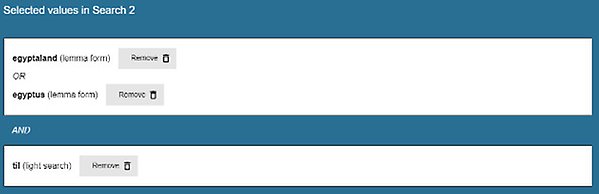
Two searches in Lemma form with the relationship OR and one Light search with the relationship AND to the lemmas.
The search results are shown both on the map above and in the table below. The text that is linked can be clicked to open a detailed view with further information. Some attestations do not have coordinates and are not shown on the map, only in the table. For instance, fictional places often do not have coordinates.
Radio buttons
Light search
A light search is a search only carried out in the fields/columns visible in the data table containing search results, i.e. Original form, Variant form, Lemma form, Preposition, Standard form, Work, Source, and Language. The cells of the data table containing the search string entered into the search field by the user are highlighted to indicate in which cell the search string appears. The highlighting in Original form is of the whole cell, while the string itself is highlighted in the other cells.
Using this search gives you full text search of all the data. Searching for ‘rom’ will give you many different kinds of matches: i rom and then borigh hiedher bromwndant in Original form, Rom in Lemma form and Mysia (Roman Hellespontus) in Standard form.
Deep search
A deep search is a search carried out in most of the fields in the database. For this reason, the search string may not be readily visible in the data table containing the search results. The cells of the data table containing the search string entered into the search bar by the user are still highlighted to indicate in which cell the search string appears. However, the results can contain rows without such highlighting because the field containing the search string is not visible. The highlighting in Original form is of the whole cell, while the string itself is highlighted in the other cells.
Use this option if you also want text matches from Notes (in Attestation, Work, Source, and Standard form), Description, and Edition. For example, you can search for ‘noreen’ to see where we have used Erik Noreen’s scholarship in compiling the data. Finding exactly where the search string match has occurred can require you to go through several detailed views. In the example above, Noreen is mentioned in a Note in Standard form.
Original form
A search of Original form will only be carried out in the field Original form. The original form is an attestation of a spatial reference (place name or non-name) as it appears in the text of the source and, when relevant, transcribed at the diplomatic level with abbreviations expanded in italics. The textual context provided varies in length. For more information, see 'Data and related metadata: attestations'.
It is important to be very precise with spelling when using this option. If you search for pariisyou will only get matches where Paris is written in that way, not when it is spelled paris or in other ways. This is a good option if you are searching for a specific spelling, for example within other results. For a search that is independent of medieval spelling variation use the Standard form radio button or Light/Deep search that searches in all fields.
Variant form
A search of Variant form will only be carried out in the field Variant form. The variant form is a slightly normalised form of the spatial reference (place name or non-name) based on one or more similar original forms that occur in one or more sources of one or more works. For more information, see 'Data and related metadata: attestations'.
This option may be used if you are interested in a specific form of a place name or non-name that is still close to the attestation form. For example, Egypt is written in many different ways in the material. You can use this search if you are for example interested in the variation between Egiptoland and Egiptiland (in Old Swedish).
Lemma form
A search of Lemma form will only be carried out in the field Lemma form. The lemma form is a normalised form of the spatial reference (place name or non-name) that is constructed on the basis of the collected variant forms and original forms, as well as attestations of the word found in sources not covered by the project. For more information, see 'Data and related metadata: attestations'.
This option may be used if you are interested in a specific form of a place name or non-name on the headword level. Again, Egypt is a good example as it in medieval times had several name forms, for example Egipteland, Egipterike, and Egiptus (in Old Danish). You can use this search if you are interested in studying the forms of names and non-names.
Standard form
A search of Standard form will only be carried out in the field Standard form. The standard form comprises the standard form of the non-name or the most commonly used form of the place name in the English language. In certain cases, Old Swedish and/or Old Danish forms are used as standard forms. For more information, see 'Data and related metadata: spatial references and spatial data'.
Standard form is the umbrella form that binds together Old Swedish and Old Danish lemmata (and consequently variant forms and attestations).
Add new search
By clicking the Add new search button you can add up to four new searches. The first search box is yellow, the others blue, green, and red. The search box, which shows the search string and/or filters, is always colour coded with the markers on the map.
You can switch between the searches by clicking the corresponding button at the bottom of the map.
When you add a new search the default is set to Light search.
Delete search
You can either delete all searches by clicking the Remove search/Remove all searches button on the map or delete parts of searches within the search box by clicking Remove.
Table
You can sort the table below the search bar and filters by clicking the arrows in the top row of cells. As default the table is sorted by Standard form in ascending order.
Filters
The basic idea with the filters is that every choice of a filter impacts which choices are possible in all other filters. All filters, except the Dating filters, are multiselect. You can, for example, choose as many Old Swedish prepositions as you like, which will have an OR relation, i.e. the search will give you all attestations that meet any of the conditions. You multiselect by choosing a preposition in the filter, then, after it has been added to the search box, you can add another one and continue doing so until you are satisfied.
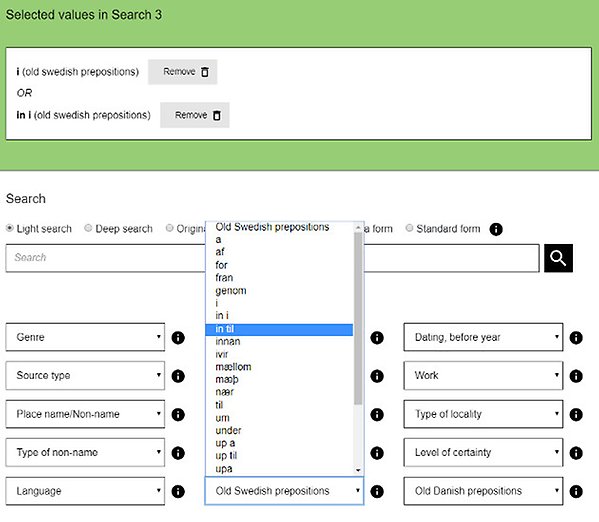
A third Old Swedish preposition is being chosen.
When you use more than one filter, for instance Language and Work, the relation will be AND, that is, the search will give you all attestations that meet all of the conditions. If you choose two Works and one Language, the first two will have an OR relation, which in turn will have an AND relation to the Language filter.
If you are planning to use several filters you should multiselect everything from the first filter before moving on to the next. It might be a good idea to move from the bigger entities to the smaller, for example, begin with Language > Genre > Source type > Source > Work, or the binaries Place name/Non-name and Real/Fictional. You do not have to choose every filter in the list but the order is recommended. For example, after Genre you will be able to choose from all Works that belong in that genre, but if you choose a Work first, the only genre that will be available in the filter will be the one belonging to the Work.
Just as when using the search bar all matches will be shown in the table below and on the map. The text that is linked can be clicked to open a side view with further information. Some attestations do not have coordinates and are not shown on the map, but only in the table. For instance, fictional places often do not have coordinates.
If you want to delete a filter, you do it the same way as with searches, by clicking the Remove buttons (see ‘Delete Search’).
Dating filter
The Norse World platform has two dating filters “Dating, after year” and “Dating, before year”; the filters make it possible to search for material after or before a given date as well as belonging to a timespan. “Dating, after year” comprises following dates: 1100; 1300; 1400; 1450; and 1500. “Dating, before year” has 1200; 1300; 1400; 1450; 1500; and 1550 on its date list. The Norse World source material has guided the choice of the dates for the filters. For instance, there is only one source dated 1100–1200 in the database, the Vg 81 runic inscription. For this reason, the dating filter in this case offers a possibility of choosing a timespan of a hundred years only. There are many more sources towards the end of the Middle Ages as defined by the project, which explains the possibility of choosing a timespan of fifty years from 1400 and onwards. The dating filters are interconnected with the rest of the Norse World filters; this means that a choice of a date or a timespan automatically updates the values of the rest of the filters. Obviously, it is preferable to begin with the dating filter if you are interested in applying such a perspective when selecting material for your study.
Example: Compare genres
You might for example be interested in comparing the spatiality of three different genres, Chronicles and histories, Encyclopaedic and didactic works, and Romances. To do this, add the first genre in Search 1, the click Add a new search and add the second genre to Search 2, etc. The searches will show up on the map in yellow, blue, green, and red, to make it easy to contrast and compare.
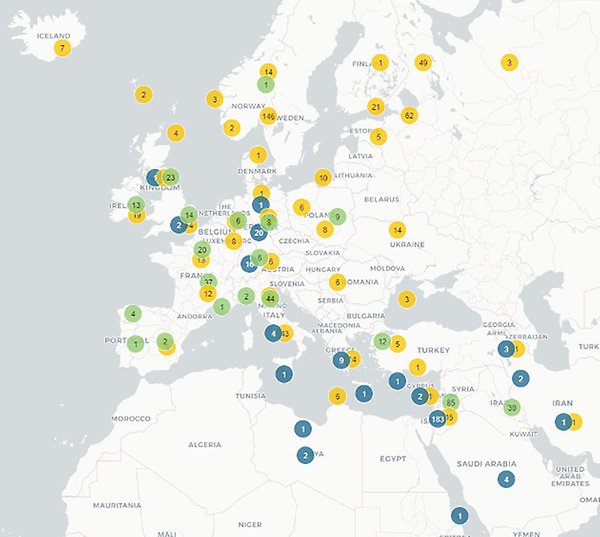
Chronicles and histories, Encyclopaedic and didactic works, and Romances filters chosen.
Example: Type of place name
If you choose a Type of place name, for example ‘hydronym’ you will get all place names of water (see also ‘Definitions’). The search will show up on the map and in the table below. You can explore the data by looking at the table below and sorting according to your interest or by clicking the other filters to see, for example, which works contain hydronyms.
