Apply for reimbursement - expenses, daily allowance or travel
Guide for how to complete your travel claim or expenses in Primula web.
Primula web: Fill in your information for each tab; all compulsory fields are marked *. If you request reimbursement for expenses, you must attach your digital receipt/scanned copy of the paper receipts. Submit the case electronically in Primula Web.
Send the case in hard copy: Print the form and send to the Payroll unit. If you have paper receipts, include them in their original form. Case processing only begins when the Payroll unit has received the hard copy. If you only apply for car allowance or subsistence allowance your case will be processed digitally, and no hard copies should be sent to the Payroll unit.
Deadline/payment: If the case has arrived at the Payroll unit before the 5th of the current month, as well as has been A/C coded and attested your reimbursement will be paid out with your next salary. Extra payroll runs of travel cases and expenses are done on the 5th and 15th of each month.
Information on how to identify that you have received an additional payment.
Step 1 - Log in
Log in to Primula web and select My page.
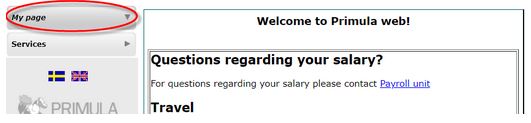
Step 2 - Select header
Select header 05. Travel/expenses/benefits in the left hand menu.
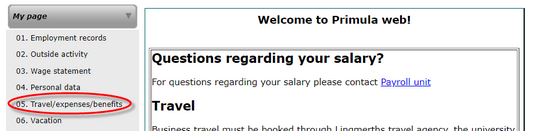
Step 3 - Choose employment
Select employment to register case on.
Should the travel claim be charged to another department/equivalent or if your employment has a shared accounting between several dept /equivalent you should use the employment employment 99 Reimbursement Other unit to report your travel claim/expense, if not you should select your regular employment.

Step 4 - Choose form
It is important that you select the correct form, depending on whether you apply for subsistence allowance or only expenses:
- Travel Domestic or Travel International: When you claim subsistence allowance and any expenses/car allowance.
- Expenses Only/Car allowance: When you only claim expenses and/or car allowance (i.e. no subsistence allowance). This applies for both domestic and international expenses. If you have several expenses or car allowance claims, report them using the same case.
Select the form and then click on Create new case.
Step 5 - Fill in form
Click on the tabs in the case and state all the mandatory data that are marked with a * in the claim. More information is available in the tabs.

Step 6 - Attach documents
Drag files directly to the case as shown in the image below to attach scanned/photographed receipts and other documents that prove your expenses and the trip, or select browse.
There is also an attach icon that looks like a paper clip in the left-hand column.
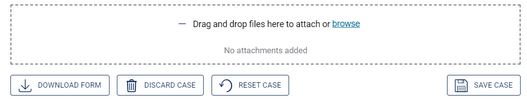
Step 7 - Save
Save the case by selecting Save case in the lower right-hand corner; this button is available in each tab in the bottom part of the case.
There is also a save icon in the left-hand column.
Step 8 - Calculate
Go to the tab Calculate and send and let the system calculate according to the information in the case.
Step 9 - Download form
Select Download form, which you will find at the bottom of each tab.
When you print a form for the first time in a web browser, you must allow popup windows from Primula. A notice will appear at the very top of your browser.
Print out the form and send it together with the original receipts and any other supporting documents via internal mail to the Payroll Unit (Löneenheten). If you have several receipts, staple them side by side on a blank A4-sheet.
If you have no receipts for which you claim reimbursement, but only claim car allowance or subsistence allowance, you do not need to send any hard copies to the Payroll unit, since your case will be processed digitally.
Step 10 - Send
If you have selected employment 99 Reimbursement Other unit you must select the department to where the case should be sent. Do this by clicking on Select organisation under Send to administrator at.
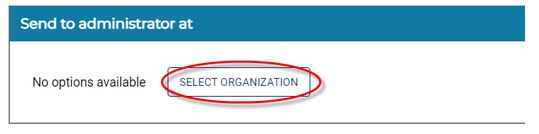
Clicking the button Add message enables you to send a message to the Payroll unit, the administrator or attesting manager.
When you have printed out the case, submit it digitally by clicking on Send case at the bottom of the page.
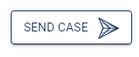
The case has now been submitted to the Payroll unit both in Primula web and in hard copy via the internal mail system. The processing will not begin until the hard copy has arrived to the payroll unit.
