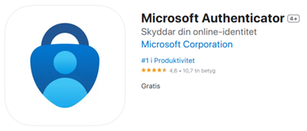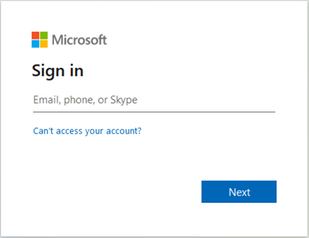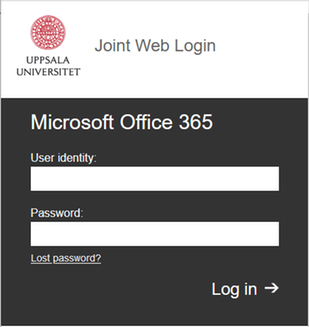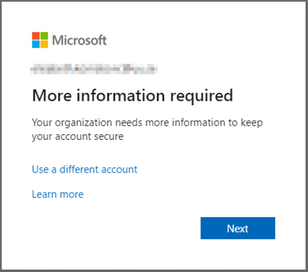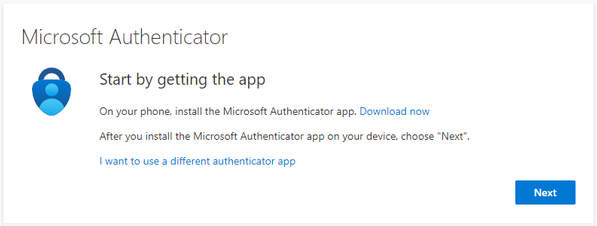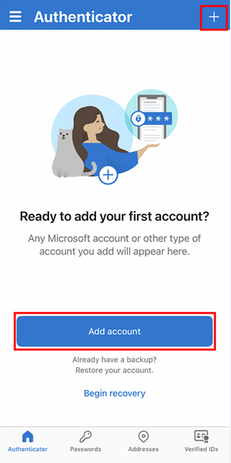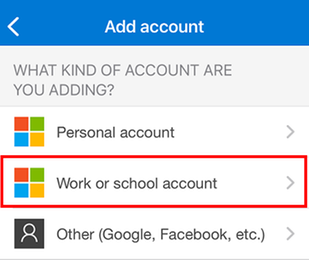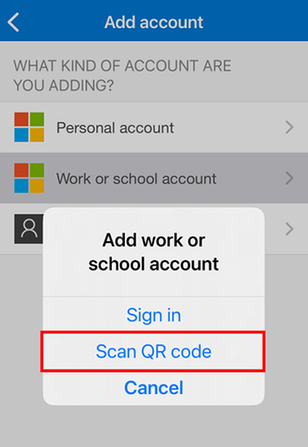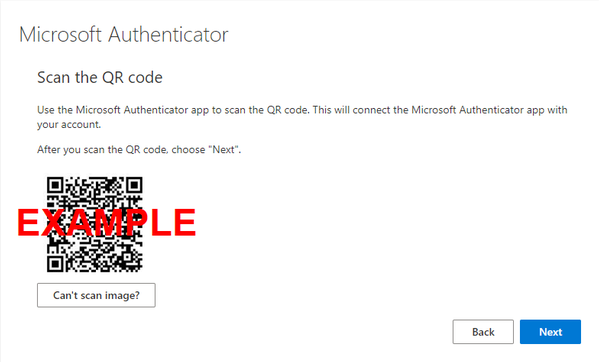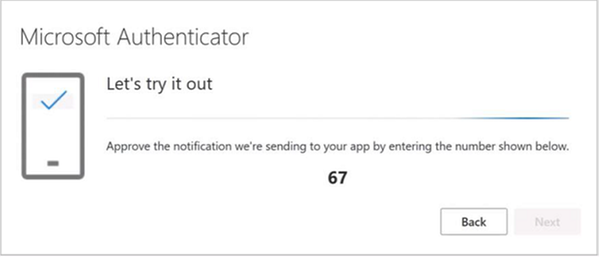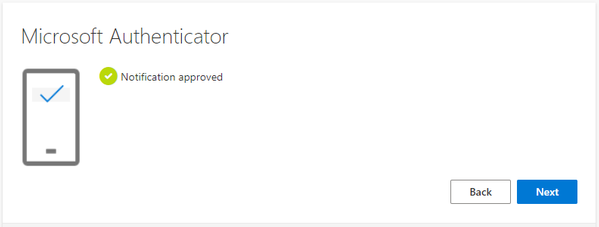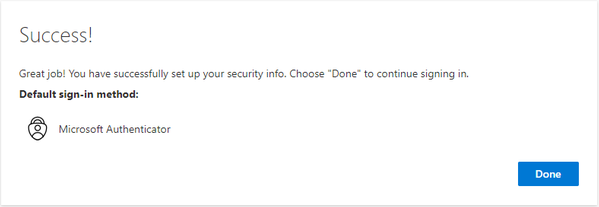Activate MFA for your Microsoft account using your mobile phone
To set up multi-factor authentication (MFA) using this method, you need the following:
- a computer with internet access
- a mobile phone with an app store
You will install the Microsoft Authenticator app on your phone and connect the app to your Microsoft account at Uppsala University.
To enable MFA, follow the steps below: