To moderate a Zoom-meeting
Tips for hosting a zoom meeting.
As the host you decide what features participants can use. You can control their microphones and cameras. The host decides if the meeting will be recorded or not, have the control over Breakout Rooms etc..
Participants has the power over their own meeting view. Eventhough you are the host, your have no affect on this. As the host you can delegate host control to a co host, who can assist you with meeting administration. You give that role by opening Manage Participants and click More button for the user and last Make Co-Host.
A tip is to always keep the windows for Manage participant and Chat open to see if anyone writes in the chat or "raise their hand".
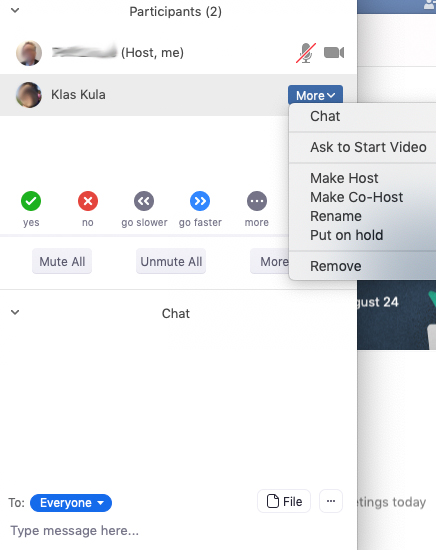
The host can mute/unmute participants microphone and ask them to start their video. Clicking the button More gives you more options such as putting a participant on hold, remove from meeting etc.
It is good to know that only participants using the Zoom client van be sent out to a Breakout room. Those who joined by web browser can not be sent to a Breakout room..
Please browse through settings and options for your meeting settings in the Zoom web.You'll find them on your Zoom web under Personal -> Settings. Those settings are active for all meetings you own and start..
If you record the meeting or lecture, the video file will be saved on your computer. It will take some time for the Zoom client to convert the recording to useable format. The video file can then be shared.
General for Zoom meetings
We recommend you to not user your Personal Meeting ID for scheduled meetings
Personal Meeting ID is your personal meeting room and is best to use only for ad-hoc meetings that is not scheduled in Zoom web or Outlook.
